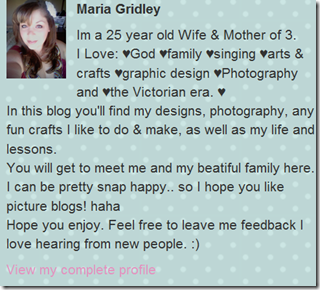Welcome to Follow Me RSS Monday hosted by Let's Just Give It Away and Made.By.Jess!
The goal of this hop is for everyone to gain new RSS readers! You will also be able to keep up with great new blogs without overloading you email! Here are a few simple rules:
1. Add your blog to the list below (just one time please)
2. Follow the hostesses. (leave a comment on our blog so we can follow you back).
3. Grab the Follow Me RSS Monday button and post it on your blog. (you can copy/paste this post if you want to. You can also grab the link code below. Not required.)
4. Follow as many blogs as you would like and leave them a comment so they can follow you back (following the 3 above your name is a great idea so everyone gets followers).
5. If someone follows you please return the favor! Have fun